WordPress is currently one of the best web CMS software available in the market. It is easy to use and allows for the development of feature-rich websites with visually stunning elements. However, since WordPress will enable end-users to create websites, website security becomes a pressing issue as end users are generally not tech-savvy enough to take care of the security features themselves. Although it is good to hire experienced and professional developers to implement website security, there are many easy steps that end-users can implement themselves to secure their WordPress websites.
Remember that hackers attack only vulnerable sites as they are straightforward to hack. Secure sites take a lot of effort to get hacked, which disdain the hackers even to try getting into them.
Importance of Security for a WordPress Website
WordPress is a free website builder that allows small and medium businesses to develop their websites. Since these are business websites, it is safe to assume that they will also have data such as client information and other important information. The safety of this information is paramount as it can cause massive damage to your business if the data gets into the incorrect hands.
A hacked WordPress website will negatively impact both the reputation and the revenue of your business. The worst-case scenario is when hackers ask you to pay ransom money to give you back access to your website.
This doesn’t mean that WordPress is not as much of secure. On the contrary, it is very safe as compared to other similar CMS platforms. It is just that you need to be careful at all times and implement a clearly defined process to reduce the risk of your website getting hacked. Below, we are sharing the security checklist for WordPress websites for 2022.
WP-CONFIG
- Change the security key for this file and keep it secure
LOGIN PAGE
- Implement the feature to lock the login page if multiple failed login attempts are identified
- Two-factor authentication should be enabled. It can be done best by using the Google Authenticator service
- Use your email ID instead of the username to login to the admin panel as Force Login using email ID is much more secure than using the username
- Change the URL of the admin login page through the .htaccess file
- If there are any login links in the WordPress theme, remove all of them
- The login password should contain lowercase, uppercase, numbers, and special characters. There is a default password generator in WordPress that allows for the generation of strong passwords and should be used
- Regularly change your passwords
WP-ADMIN PANEL
- Regularly update the WordPress theme and installation
- Never use “admin” as the username. A new administrator account must be created, and the old one should be deleted
- For publishing content, use Editor Accounts only
- SSL admin login should be implemented for the admin section of your WordPress installation
- File changes should be monitored using plugins such as Wordfence or WP Security Scan
- Regularly scan your website for any viruses, malware, online threats, or security vulnerabilities
THEME
- The theme must be kept up-to-date
- Unused and redundant themes must be removed, and all files must be deleted
- Only reputed sources should be used to purchase and download themes
- The WordPress version should be removed from the theme using the following steps:
- Access the WP Themes directory at the path /wp-content/themes/
- Open the function .php file of the active theme and add the following code at the bottom of the page:
function remove_version_info() {
return “;
}
add_filter (‘the_generator’, ‘remove_version_info’);
PLUGINS
- All plugins should be updated regularly
- Unused plugins must be deactivated and deleted from your WordPress installation
- Similar to the themes, plugins must also be purchased and downloaded from reputed sources only
- Use newer alternative plugins to replace the outdated and redundant plugins on your website
- Think before installing a load of plugins on your website
DATABASE
- The default table prefix of the database should be changed. This can be done using a plugin that allows the change of the database table prefix, or you can use a database query in conjunction with Adminer to rename the database prefix, or else you can run a database query with PHPmyAdmin to rename the prefix of the database table
- The WordPress website database backups should be scheduled weekly. You can use database backup plugins available for WordPress that are commonly available and are easy to use
- Use strong database passwords
WEB HOSTING SERVICE PROVIDER
- Use a reliable and reputed hosting service provider to host your WP website
- Always enable connection to your hosting server using SSH or SFTP only
- Ensure that the access to the wp-config.php file remains in your hands only
- Disable or block access for readme.html, wp-config-sample.php, and license.txt files using .htaccess
- File edit should be disabled using wp-config.php by simply adding the following code anywhere before ‘/* That’s all, stop editing! Happy blogging. *’(‘DISALLOW_FILE_EDIT’, true);
Conclusion
Hacking and phishing are not to be considered on a light note. These threats can spiral out of control in a matter of minutes and become the cause of considerable losses to your business. The well-known saying “Prevention is better than cure” is apt for WordPress security concerns. Use the WordPress security checklist shared above to keep your website secure from any hacking attempts or security breaches. And use a mask to keep yourself and your loved ones secure from the Covid-19 virus.